How It Works
COMcheck Buddy automates COMcheck data entry. Instead of manually entering lighting data, simply upload your project documents and let COMcheck Buddy extract the information for you.
Why COMcheck Buddy?
- • Save Hours: No more manual data entry from lighting schedules
- • Reduce Errors: COMcheck Buddy accurately extracts fixture codes, wattages, and quantities
- • Works with Any Project: Upload PDFs, images, or spreadsheets
- • Instant Results: Generate .cxl files ready for COMcheck upload
Simple 4-Step Process
Upload Files
Upload schedules, legends, and fixture counts
Review & Edit
Verify data and make adjustments
Generate .cxl
Create COMcheck-ready file for your project
Upload to COMcheck
Run your compliance check immediately in COMcheck!
What Documents Do You Need?
Many file types accepted (PDF, JPEG, CSV, etc.)
COMcheck Buddy will analyze your documents and let you know what you're missing as you upload.
1. Fixture Schedule
- • Fixture Codes: e.g. F1, A3, L-2a
- • Descriptions: e.g. 2x4 LED Troffer
- • Wattages: e.g. 32W, 9W, 7.5W/ft
2. Area Legend
- • Space Names: Office, Conference Room
- • Square Footage: Area of each space
3. Fixture Count/Assignment
- • Space-to-Fixture Mapping: e.g. Office → F1, F2
- • Quantities/Lengths: How many of each fixture
🧠 Smart Space Type Detection
Automatic Space Type Matching
When COMcheck Buddy extracts space names from you COMcheck activity type for the code year you select.
Example Space Type Matching
🎯 Try It Yourself
Don't have project files handy? Download our sample files and test COMcheck Buddy instantly!
How to Test:
- 1. Click the "Download Sample Files" button below
- 2. Go to the main page
- 3. Drag the downloaded files from your Downloads to the dropzone
- 4. Follow the instructions there
What You'll Download:
- • lighting_schedule.csv
- • area_legend.csv
- • fixture_count.csv
Using Your Generated .cxl File
Upload to COMcheck Software
Once you've downloaded your .cxl file from COMcheck Buddy:
- 1. Open COMcheck Web: https://comcheck.com
- 2. Sign in or Register
- 3. Open "My Projects"
- 4. Click "Upload project from my computer"
- 5. Select your downloaded .cxl file
- 6. Click "Upload"
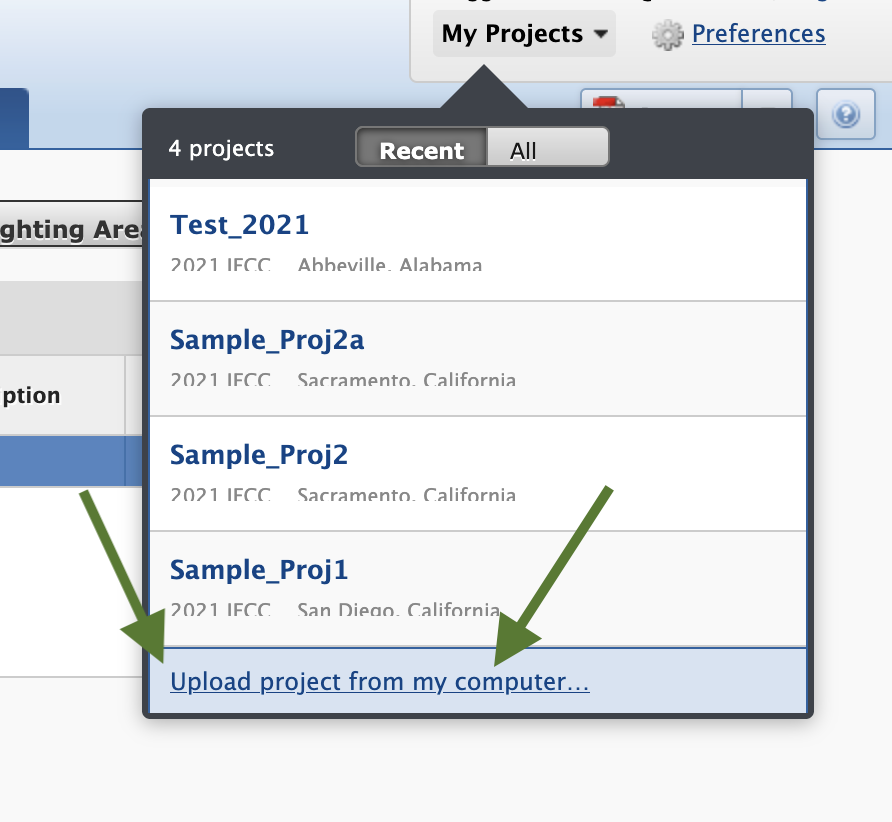
Tips for Best Results
📄 File Formats
- • PDFs work best for formal schedules
- • Excel/CSV files for tabular data
- • High-quality images or screenshots
- • Multiple files can be uploaded together
📸 Image Quality
- • Ensure text is clearly readable
- • Avoid skewed or rotated images
- • Good lighting, minimal shadows
- • Capture complete tables/schedules
✏️ Review Process
- • Review extracted data carefully
- • Edit any incorrect values on the review screen
- • Adjust space types if needed
- • Double-check fixture quantities